Search engines have evolved to make it easier to find any information you need without having to go through different websites. Google is undoubtedly the more popular search engine that has many cool features, but you should know that it’s not your only good option when it comes to search engines.
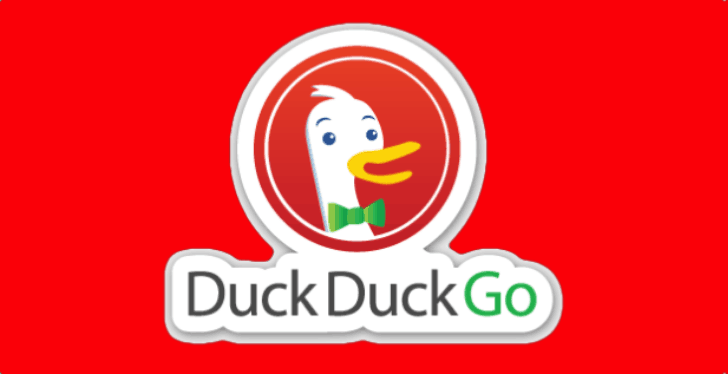
In days when online privacy is a major concern, here is the upstart search engine ‘DuckDuckGo‘ – a privacy-focussed search engine that offers features which other search engines don’t. Unlike Google, which filters search results based on the sites you have been visiting, DuckDuckGo is a search engine that shows the same results for a search term to all its users. Duck Duck Go also has a policy that users will not be placed into filter bubbles, and the engine automatically diverts users to the encrypted versions of websites to protect them, even when they’re not searching.
DuckDuckGo, which has earned a loyal fan following has a few unusual features that even Google doesn’t have. Let’s take a look at them!
1. Search Other Websites from the Address Bar

You can search the archives of different websites from the address bar in Chrome, Firefox, and other mainstream browsers. But to do that, you’ll need to set up keyword searches first. With Google, you can use the site: modifier to search for results within a particular site, but then you still have to open the link to see the results. With DuckDuckGo’s awesome ‘!bangs feature’, you can jump right in and search many popular websites.
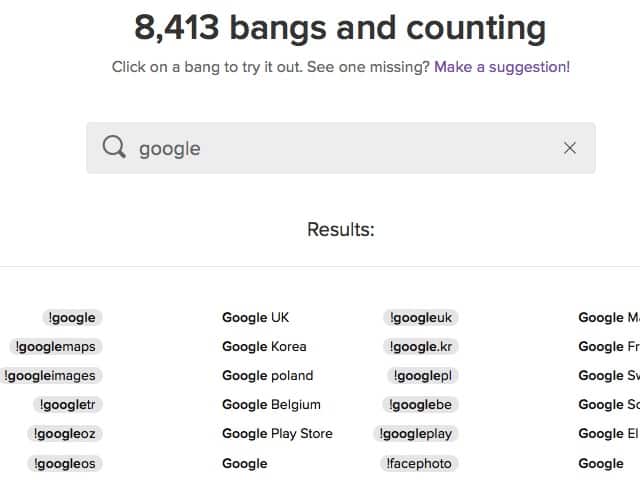
For example, if you want to search for someone’s details on LinkedIn, you don’t need to open the site. Just type “!LinkedIn” followed by the person’s name, and you will see the LinkedIn search results page. You can do this with a large number of websites; Google with !g, Reddit with !r, YouTube with !yt, Gmail with !gmail, just to name a few. You can see the full list by just typing ‘!’ in the DuckDuckGo search bar.
2. Check Whether Websites Are Down
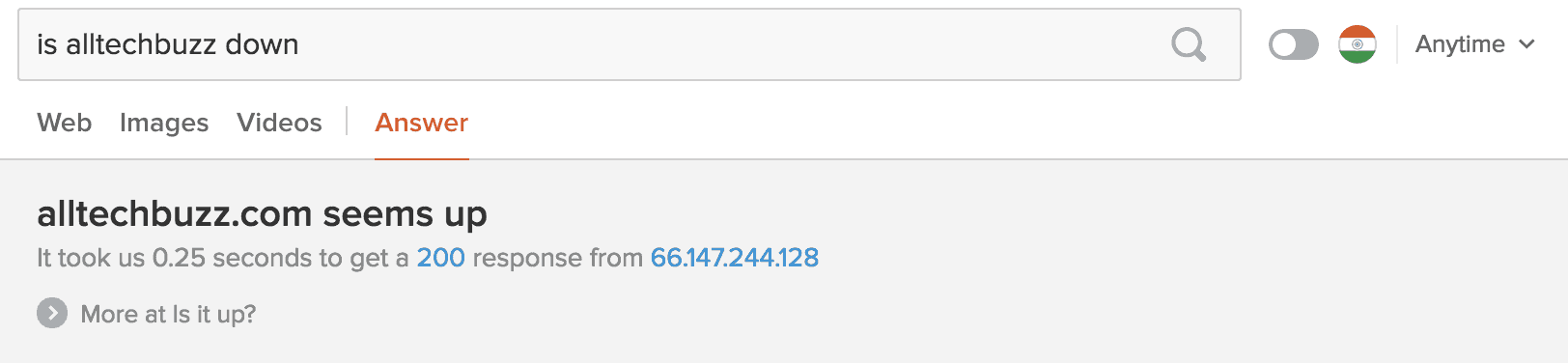
If you can’t open a website, you might want to check if it is not opening anywhere or just on your computer. You can simply ask DuckDuckGo for this and get an instant answer. For example, search DuckDuckGo with the keywords like, “is alltechbuzz down for me“
3. Generate passwords

With the search engine’s Instant Answers feature, you can even generate strong passwords. If you can’t think of a strong password, just head to DuckDuckGo and search for “Password 10” and you will see a strong 10-character password. If you find those random passwords hard to remember, you can make DuckDuckGo generate XKCD-style passwords. These passwords comprise four common words put together, which are easy to remember and hard to crack, and were first suggested in the popular Web comic XKCD. For these passwords, search “Random passphrase”.
That’s not all. DuckDuckGo can even expand shortened URLs and shorten long URLs using ‘expand’ and ‘shorten’ keywords respectively before the URLs.
4. View Color Codes

Getting the right color code for a Colour Code is such a hectic task. People working in the Multimedia know this pretty well. DuckDuckGo provides u the complete chart with all the 256 RGB colors with their respective Hex Colour Codes for seamless recognition of hues.
5. Get Cheatsheets for Popular Apps, Services, and Platforms

If you type in the name of a well-known app or even an operating system followed by the word cheatsheet and hit Enter, you’ll get the relevant cheatsheet right there in DuckDuckGo.
The name of the app/platform that you need to use is a bit tricky, though. For example, typing in windows cheatsheet won’t work; you have to be specific. Use windows 8 cheatsheet to get the list of shortcuts for Windows 8. Using this method, you can able to find cheatsheets for Chrome, Firefox, Opera, Evernote, Ubuntu, Facebook and much more.
6. Get HTML Codes As a List
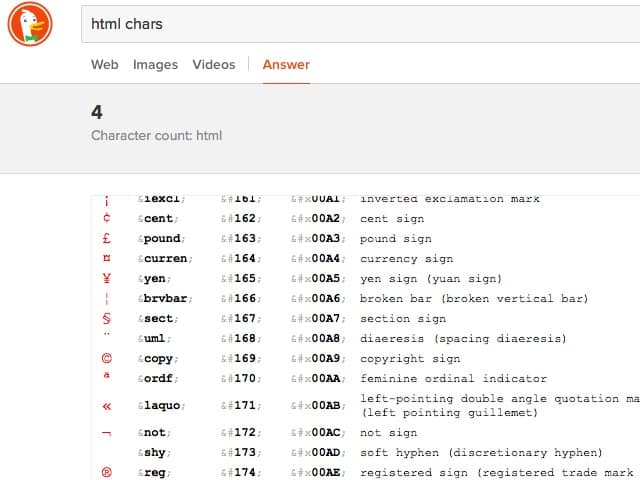
Done with helping the Multimedia people and now this is for the Web Designers / Developers out there. These people usually search for the codes on various websites and then copy from them but DuckDuckGo makes your task easy by providing the entire list of HTML Codes for everything including the Decimals & Hex Codes.
7. Generate QR Codes

QR Codes have become quite popular these days which are being used by the Corporations, Executives as well as Individuals to provide their Contact Information or Product Information, etc. Anyone can create a QR Code for themselves online and can be shared with their friends or anyone. Many sites help you in providing this service but with DuckDuckGo, it is much easier. Before the name of the website or contact, type ‘QR’ and hit Enter. Doesn’t this seem the best way? Yes, of course.
8. Find Alternatives to Apps

If you’re looking for a replacement for, say, Facebook, the quickest way to look up alternatives is via a web search or via AlternativeTo, a crowdsourced platform for app recommendations. You can combine the power of both in DuckDuckGo, like so: search for an alternative to Facebook. This gives you a card-like view of Facebook alternatives sourced from AlternativeTo in DuckDuckGo. It also works for Web services, so you can even search for “Alternative to DuckDuckGo” if you like.
This feature doesn’t work with very obscure apps, but it can find most of the well-known ones.
9. Switch Text Case
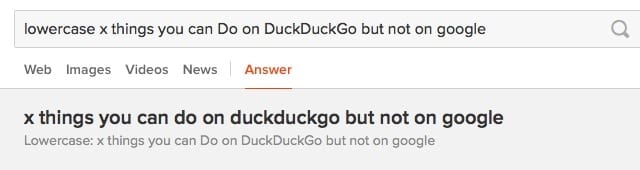
At times, we come across a situation where we need to convert a part of some Text into Lower Case. DuckDuckGo is enough smart to convert it and what you need to do is just prefix the given sentence with the phrase ‘Lowercase’ and hit Enter and the copy back the given output.
No comments:
Post a Comment
welcome to the new world